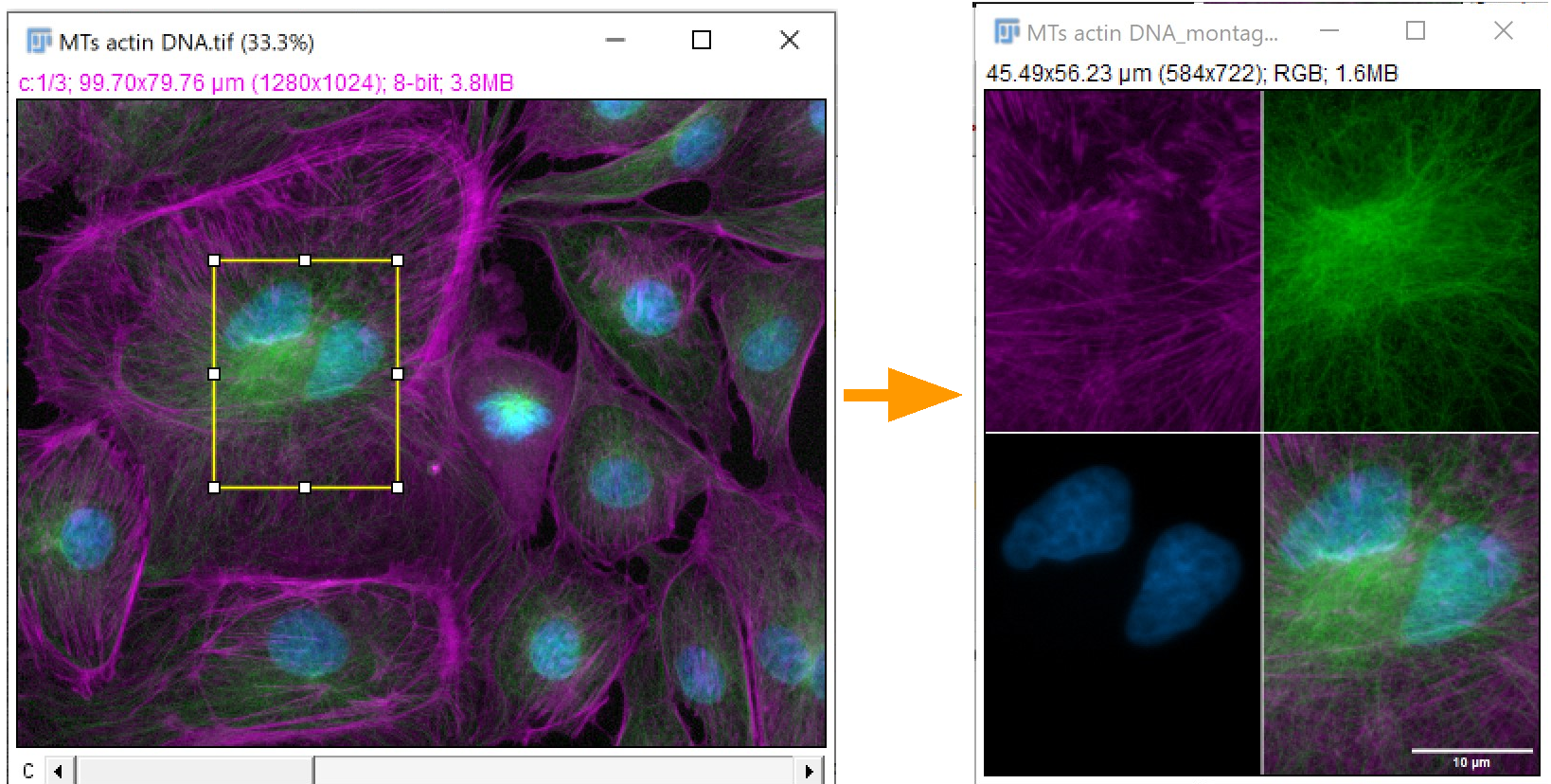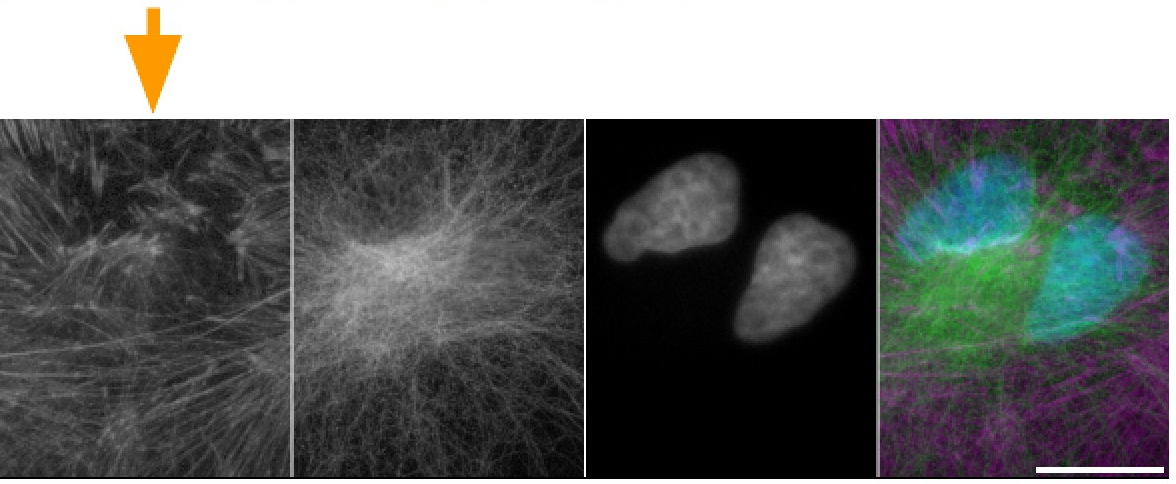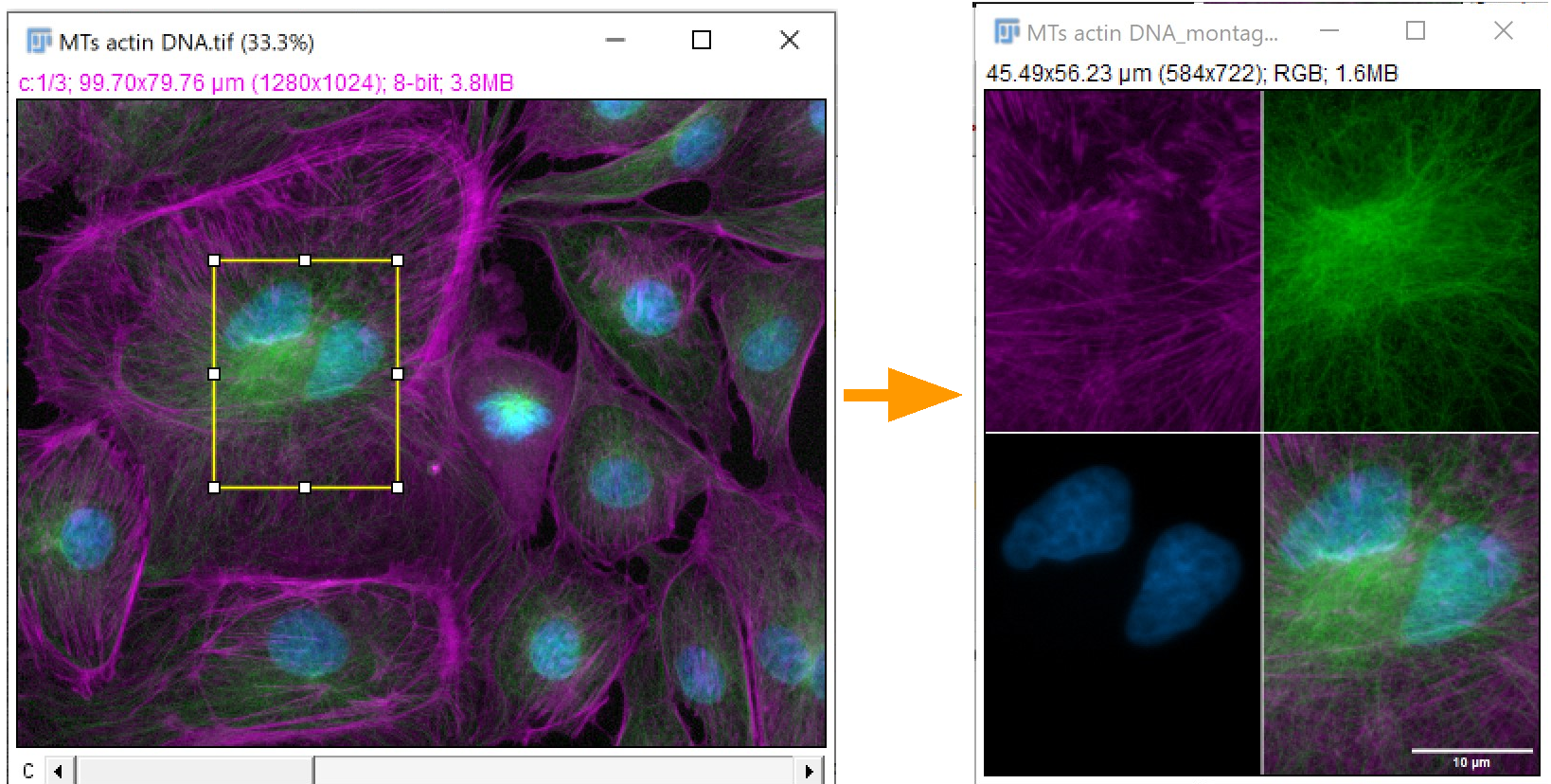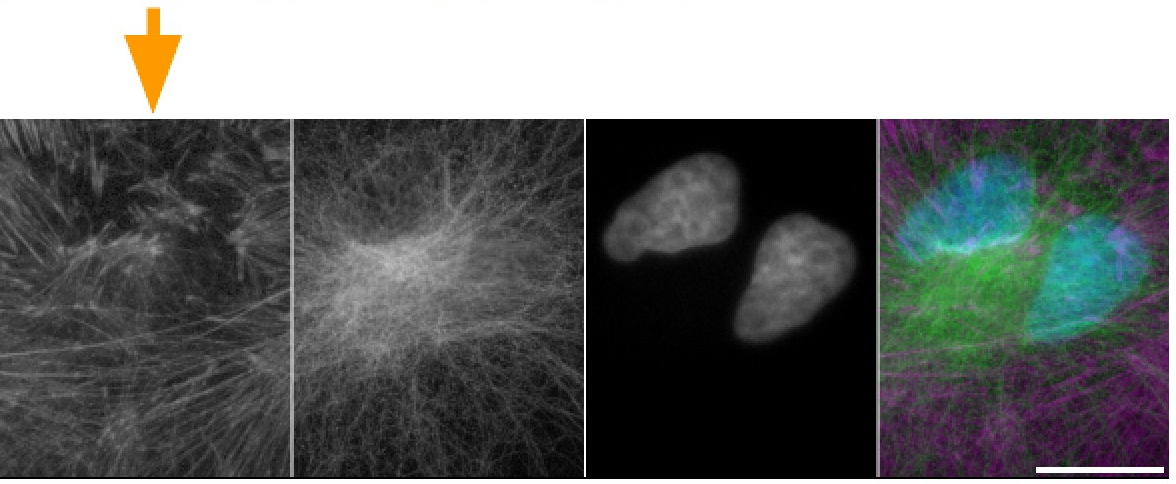This macro makes figures from multi-channel raw data.
Example:
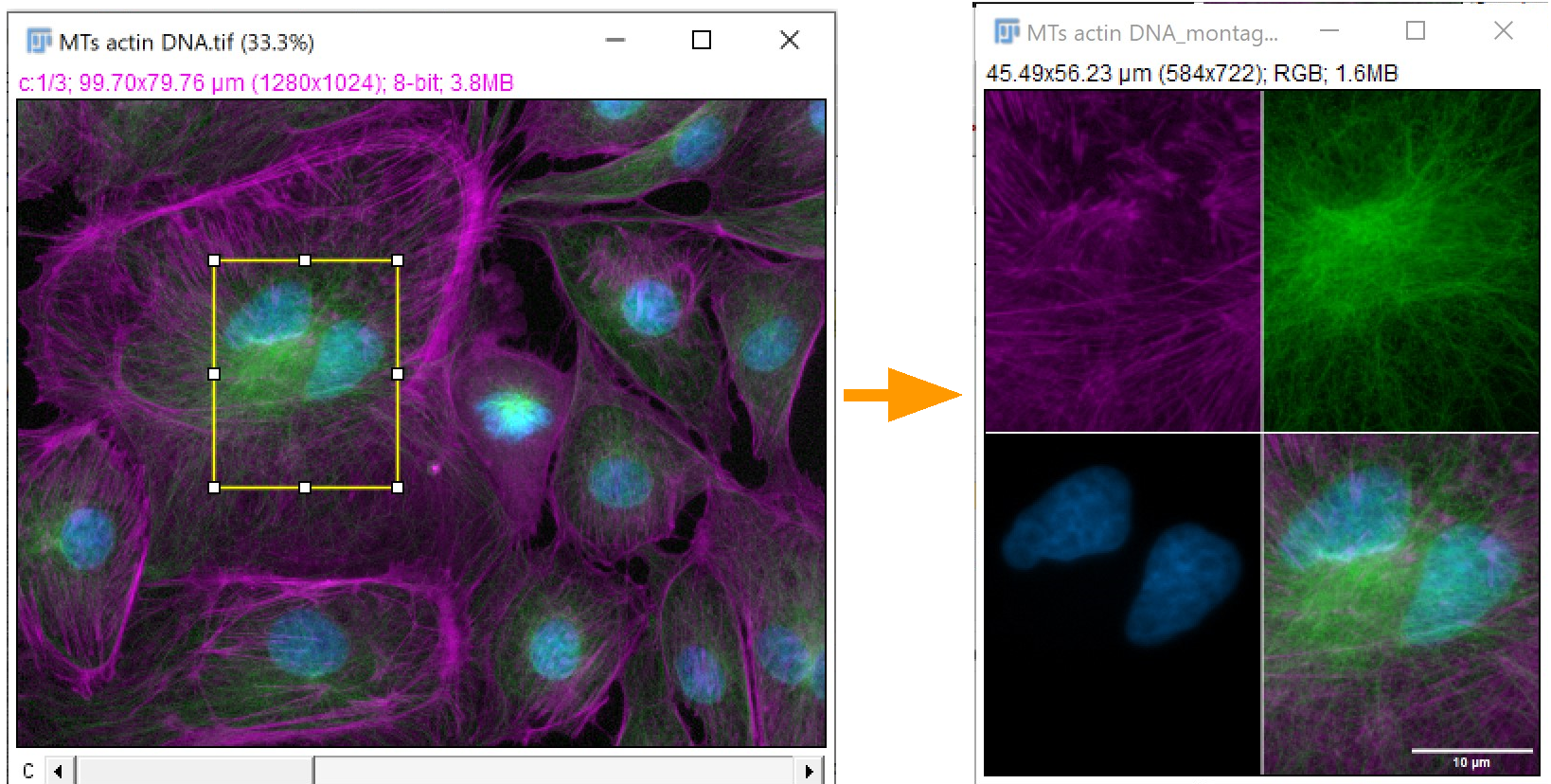
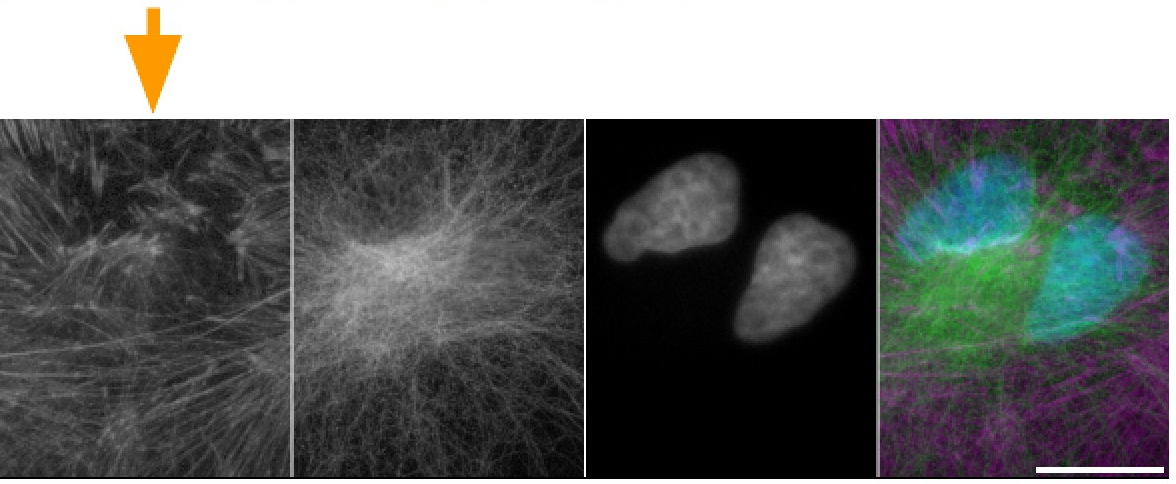
It has options for modifying the scalebar. In this version the scalebar is always horizontal, white, and in the lower right.
It has an option to make each individual panel higher contrast grayscale.
Instructions for use.
- Open a multichannel fluorescence microscopy dataset.
(If composing panels for
a multi-panel figure, open all images that will be used inthe figure.)
- This only works on a single timepoint or Z image. Therefore, ff there are multiple timepoints or Z positions, either duplicate the one you want in the figure
Image > Duplicate... Ctrl+Shift+D
or make a projection.
- Set LUT for each channel. (LUT means Look Up Table and is the color of each channel.)
- Set the contrast for each channel. If you need controls, experimentals, etc, to all have the same contrast, for each channel in the Brightness/Contrast window
Image > Adjust > Brightness/Contrast Ctrl+Shift+C
followed by the Set button and
clicking the box
Propagate to all other n channel images
will set the contrast identically in this channel of all open images.
- (If you need to change gamma, this has to be applied in the Color or Grayscale mode of
Image > Color > Channels tools... Ctrl+Shift+Z
and click no to apply to other channels if you want each channel adjusted independently.)
- If you want a region of interest, draw it.
ROIs may be saved in the ROI Manager so that figures made from different images may be assembled into a multi-panel figure.
- Run the macro
Plugins > Macros > Simple montage figure with options
- Select the options you want.
- The result is automatically copied to the system clipboard so you may switch to PowerPoint or other
presentation software and paste directly.
You may also save the result. TIF or PNG, not JPG!!
The macro is in this file:
https://microscopynotes.com/imagej/macros/MC_macros.ijm
Save the macro to your computer and
Plugins > Macros > Install...
You may save this macros file as StartupMacros.fiji.ijm in the Fiji macros folder and they will load automatically every time Fiji is executed.
Instructions for an earlier version may also be helpful.